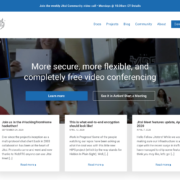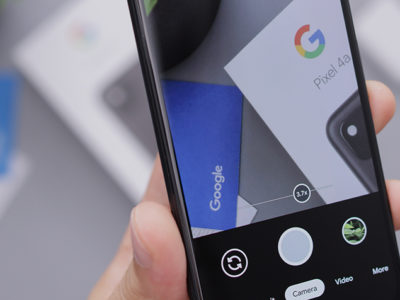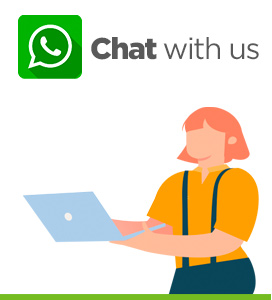How to create an event and invite people to it is what we will discover in this article and video. Sending an invite has the huge advantage of knowing whether people will participate or not in a very simple way.
If you have always dreamt to send out invites and wondered how to master this tool. Then, this article is made for you.
Table of Contents
Open your calendar (iPhone, iPad)

calendar iPhone

tap on +
- Tap on the + as if you wanted to enter a new event.
- Give a title to your event.

title to event

enter date and time
- Enter the date and time.
- As you scroll down you have the option to add invitees.

Invitees
- Tap on Invitees and it will take you to a page where you can add as many people as you wish.
- Clicking on the + sign will allow you to access your contacts.

Add contacts
- Once you have added all the people Tapon “DONE”.
- You will see the list of all the people. Tap on “New Event”.

New Event

check everything is correct
- Tap on “add” at the top right. Do not forget since this is what allows you to actually create and add the event to your calendar.
Well done, you have created an event and invited the people you wanted.
Follow the updates of your event
The great advantage of an event is that you can follow whether your invitees will assist to your event or not. To find that information you will need to:
- Go back to your calendar specifically at the date and time your event was created.

created event
- Tap on the event.

Event and Invitees
- Click on the Invitees and you will see the status of the invitees in respect to your event.

Invitees list
- The invitees that have accepted your invitation will move to the Accepted Folder with a green tick icon.
Invite more people
Should you wish to invite more people from the list of Invitees you can:
- Either Send an e-mail by tapping the red envelope.

mail the invite
You can add as many more recipients as you wish by tapping the + button. This however will not send out an invite but only a mail. An invite differs from a mail in the fact that you can accept or deny an invite and it will send automatically an answer to the host.
Alternatively from the Invitees page you can Tap on “Add invitees”.

add invitees
- From there you can add more invitees by simply tapping the + button.

more invitee
Congratulations, you have created an event! From now your invitees will answer simply by accepting your invitation.

invite
We hope this helped and if it has please do not hesitate to share, like and give us feedback.
If you have any questions, please do not hesitate to contact us. We are here to help.
For questions, comments, doubts click on Fixilver.com.
Do not hesitate to follow us on: