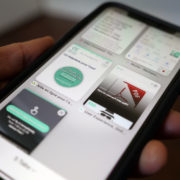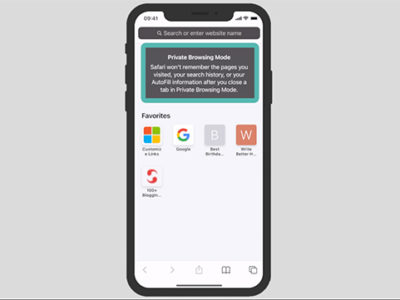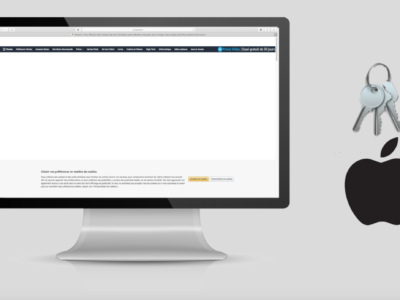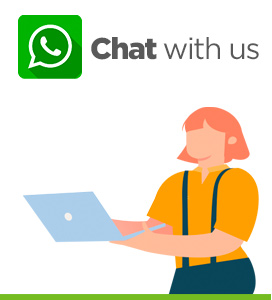In this tutorial today, we will discover how to convert into pdf. What we will see in the first step is how to convert a Word file into a pdf. Then in a second step, we will discover how to convert many other documents to pdf.
Table of Contents
Save a document
To begin with we will:
- Open or write a Word document.
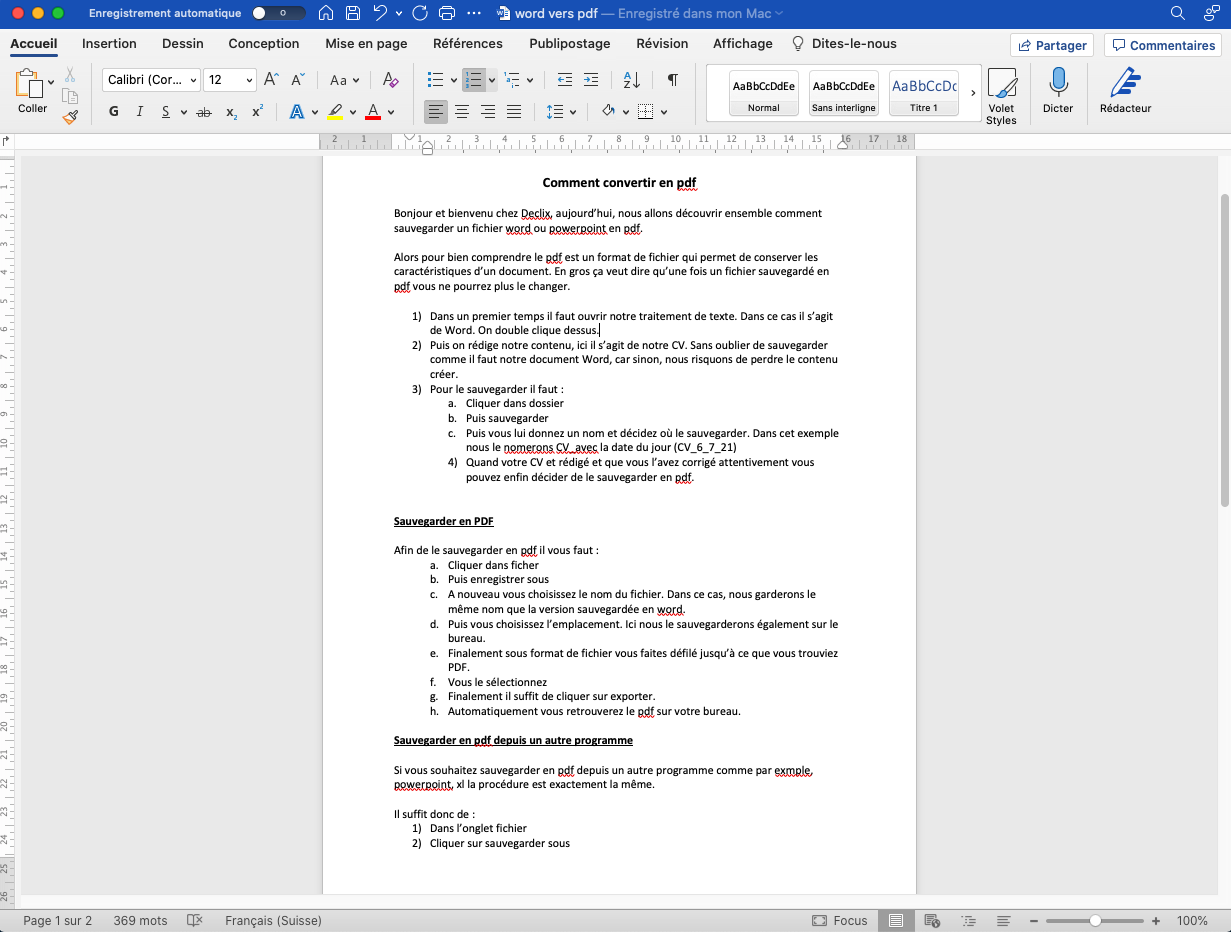
document word
- Save this document to its folders. In this case, we will save it on the desktop.
- Write the document.
- To save the document, click on “File” and then “Save”.
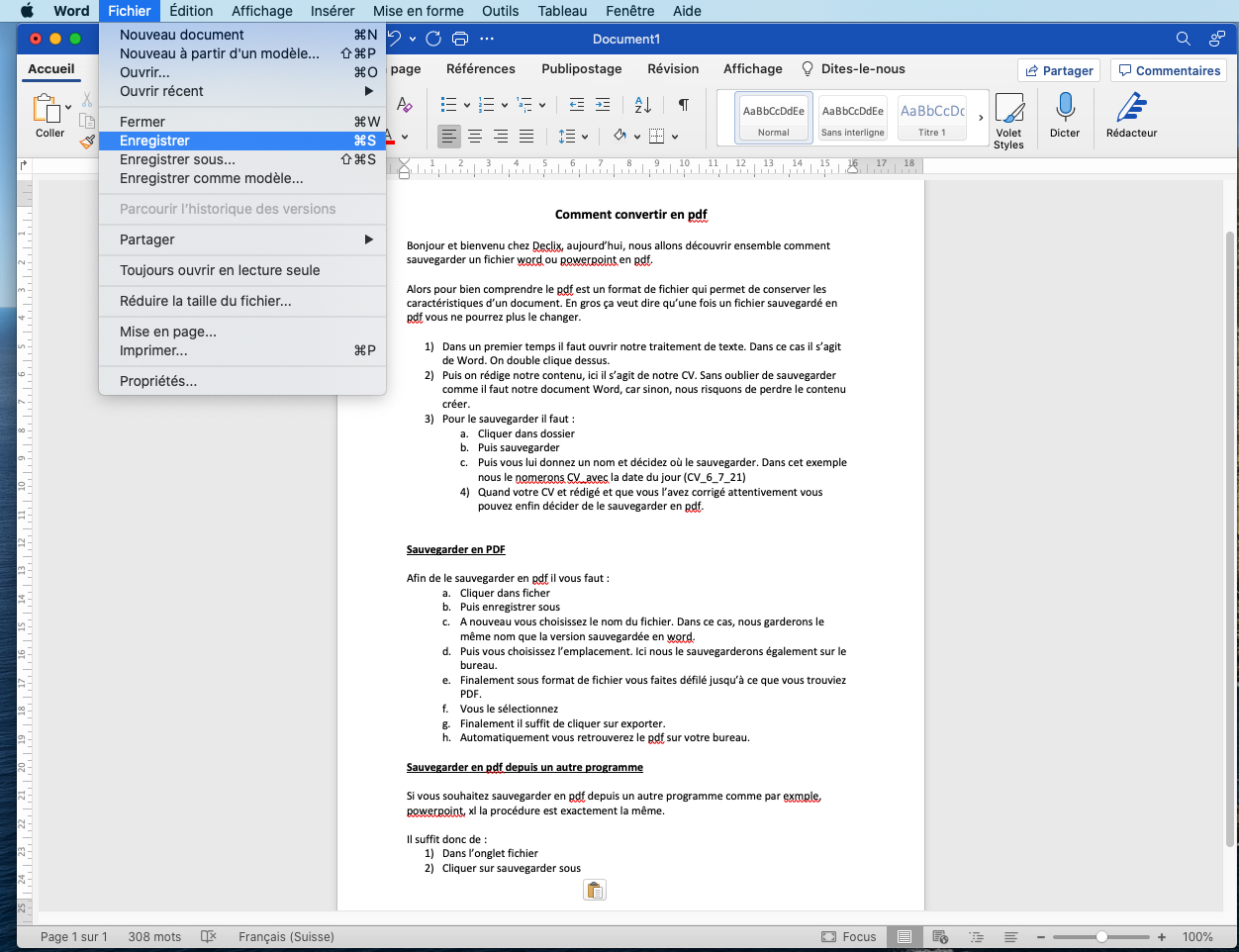
save
A new window will open in which you will have to: give the file a name.
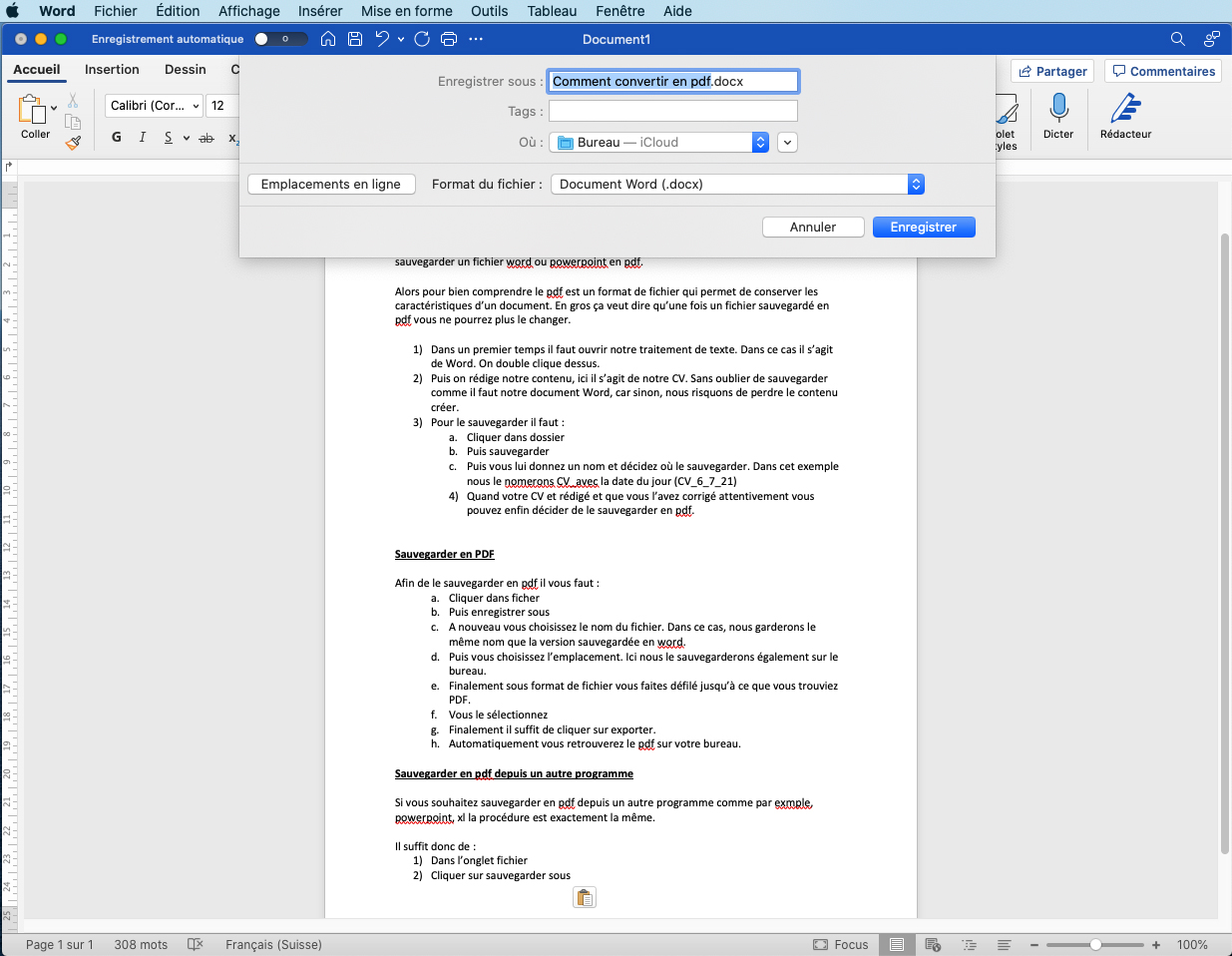
give the file a name
Choose the location of the save. Here it is the desktop.
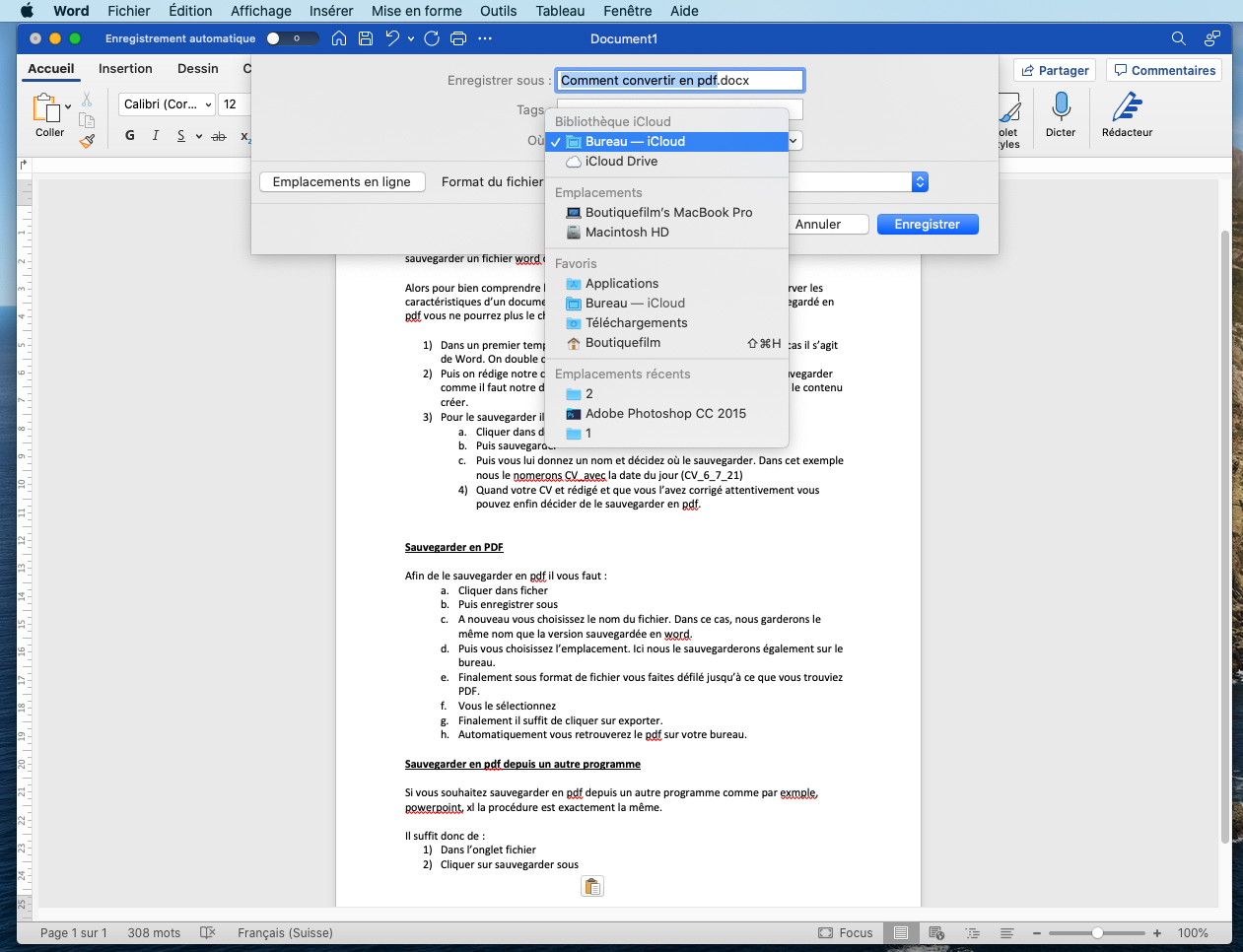
save location
Finally, simply click on save. This way your document is saved where you want it.
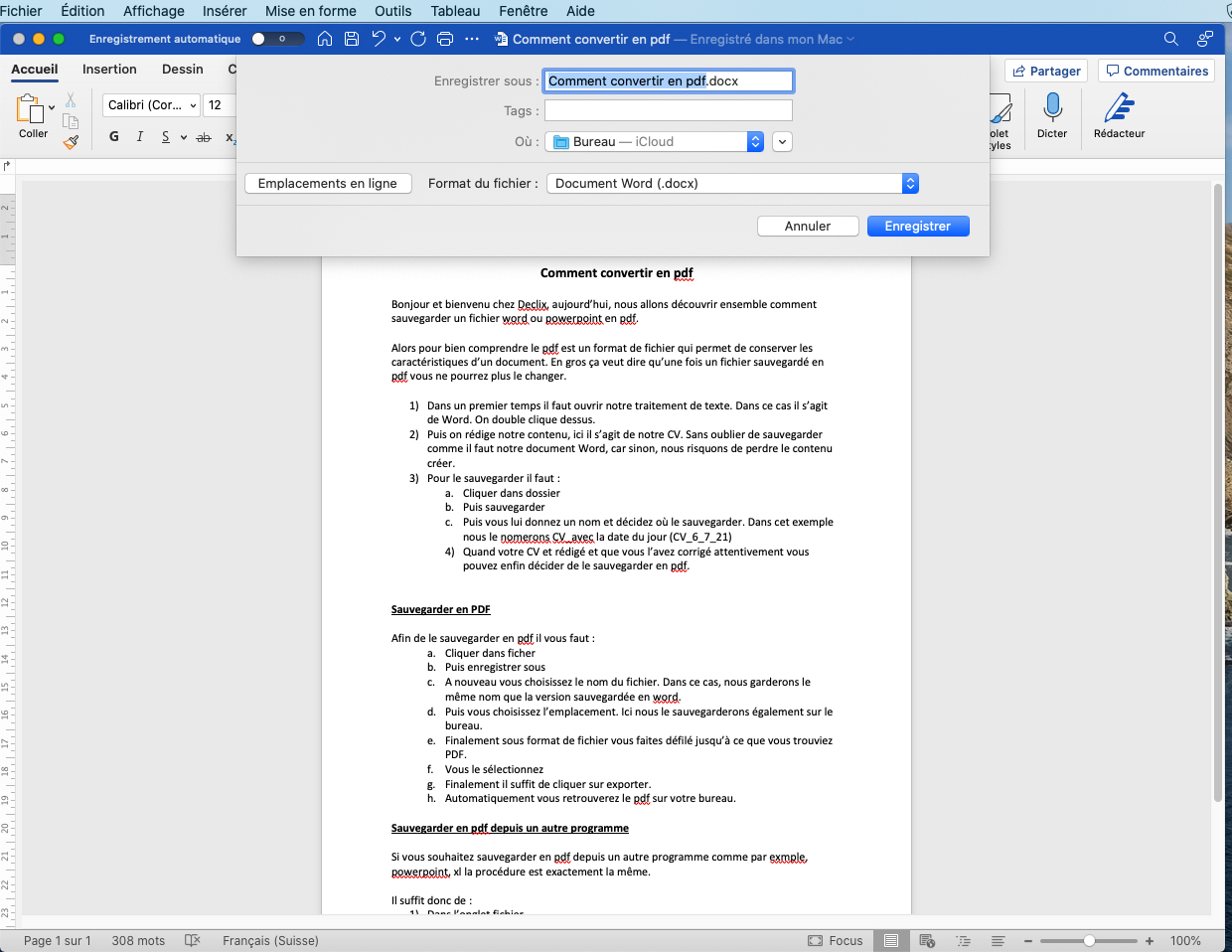
save
In what format are the documents saved?
When you save a document you have created, it will be saved by default in the format of the software you have used. For example, if you create a document in Word, by default it will be saved as .docx.
If you save a document in PowerPoint, it will be in .pptx, in Excel in .xlsx. Whatever the software, Office, Open Source, the Adobe suite, these save by default in the format of the program. These formats allow you to modify the document and work on it.
Why convert to pdf?
To understand pdf, it is a file format that allows you to preserve the characteristics of a document. Basically, this means that once a file is saved as a pdf you cannot change it.
How to convert into pdf?
To convert into pdf, simply open your document. The document can be in word, powerpoint, Excel, Open Source, whatever.
Here we will see how to convert a Word document into a pdf. So you need to:
- Open the document you wish to convert.
- Then click on “File” > “Save as…”.
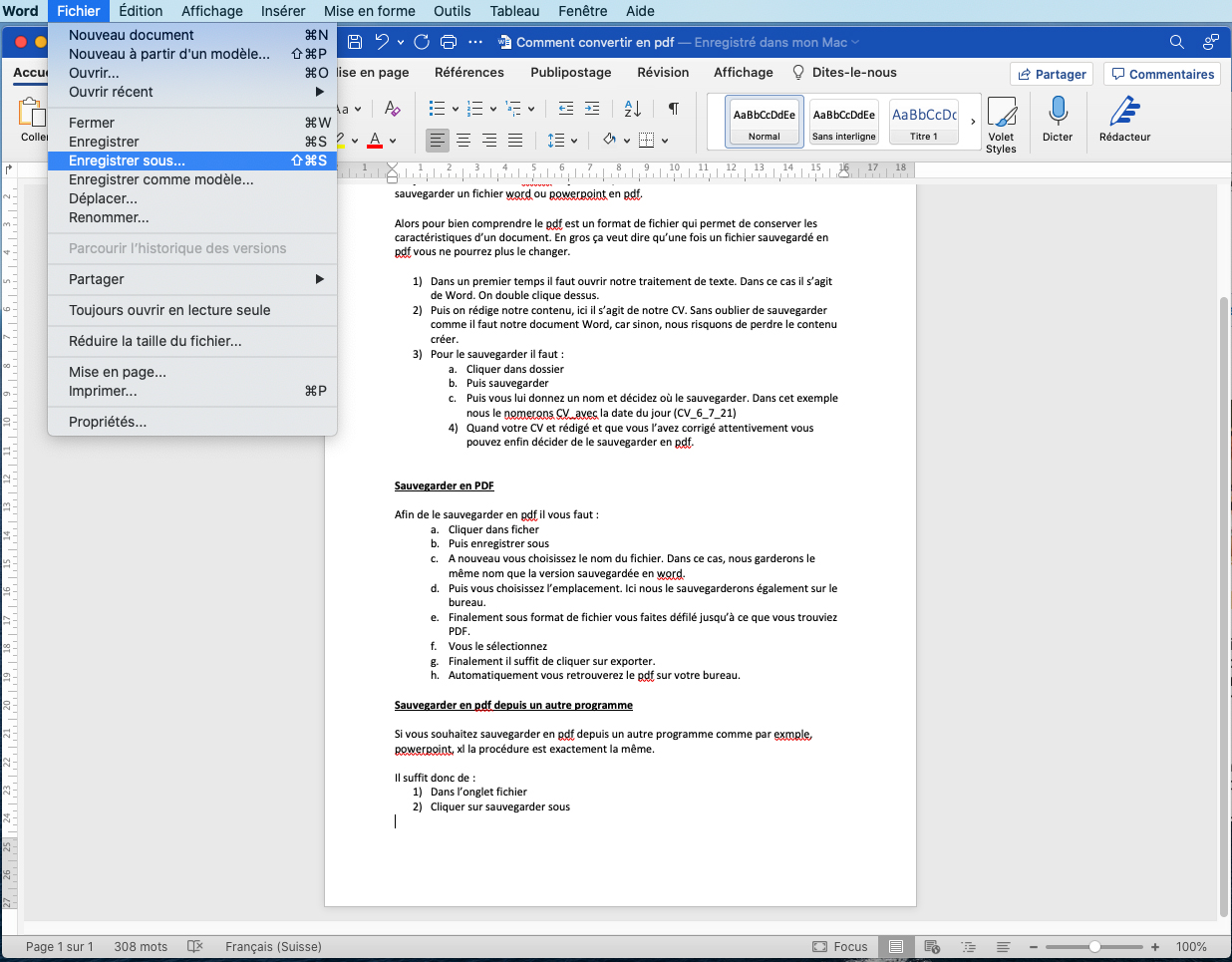
save as
Clicking on “Save as” opens a small window where you can choose:
- The name of the file.
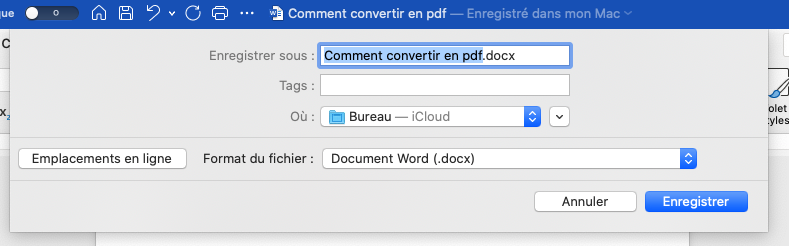
le nom du fichier
- L’emplacement où vous souhaitez le sauvegarder.
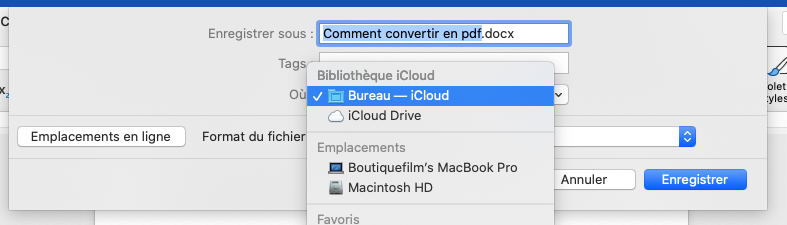
Où
- Le Format du fichier.
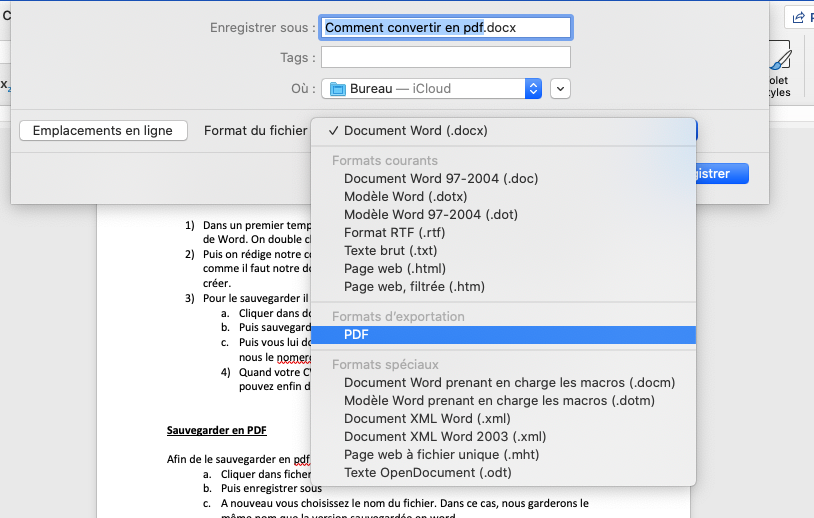
The name of the file.
Once you have selected the format in which you wish to save your document, simply click on “Export”.
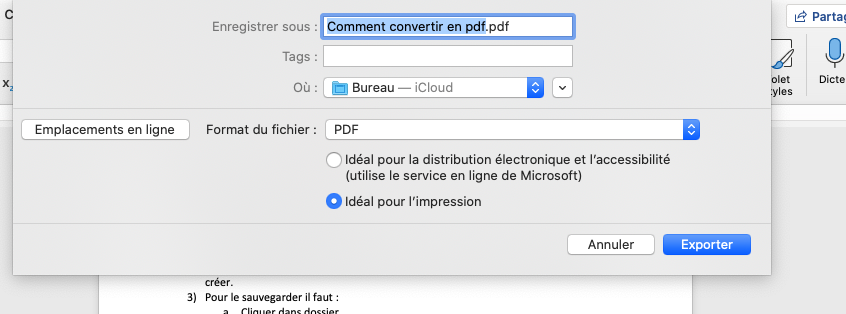
Export
This way you can find your document in PDF format where you have decided to save it.
Other examples to convert to pdf
As explained above we can convert files of any format to pdf. Below we will look at some examples.
Powerpoint into pdf
The procedure is similar to that of Word. So from the file you can either “Save as”.
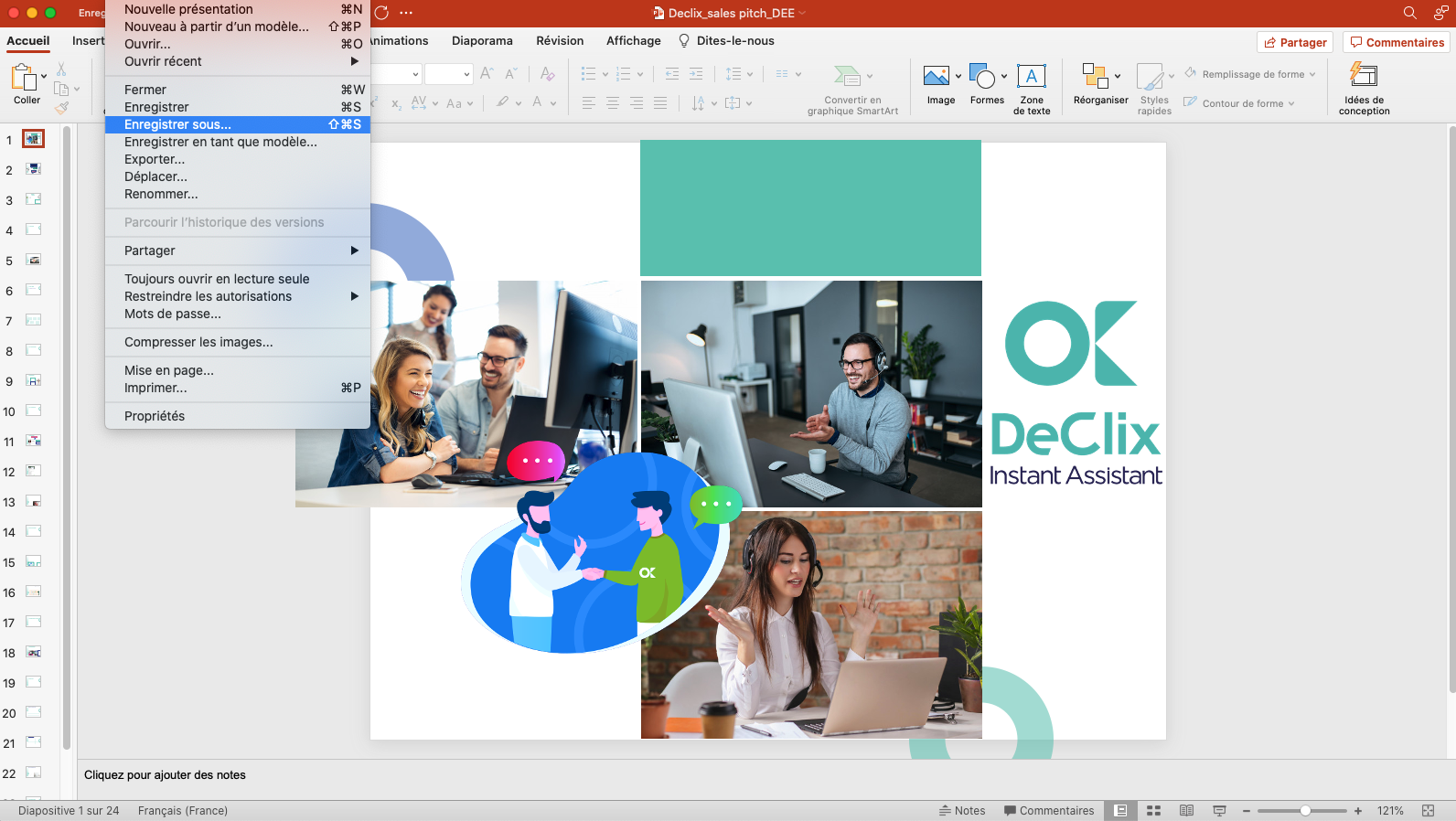
save as
Then choose the name, location, file format and save.
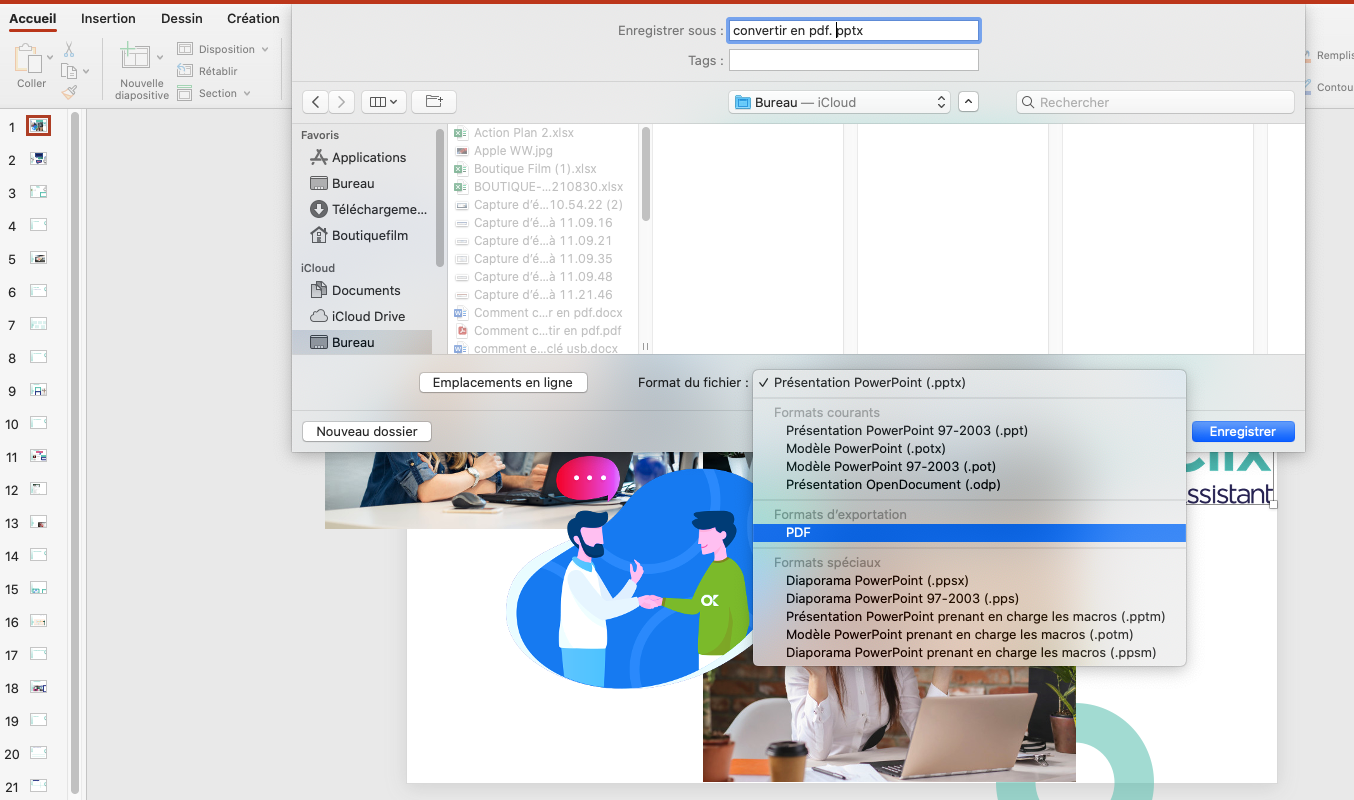
The other solution is to export it. We are finding this alternative more and more. Even in some software we have the option to export directly to pdf without going through “Save as…”.
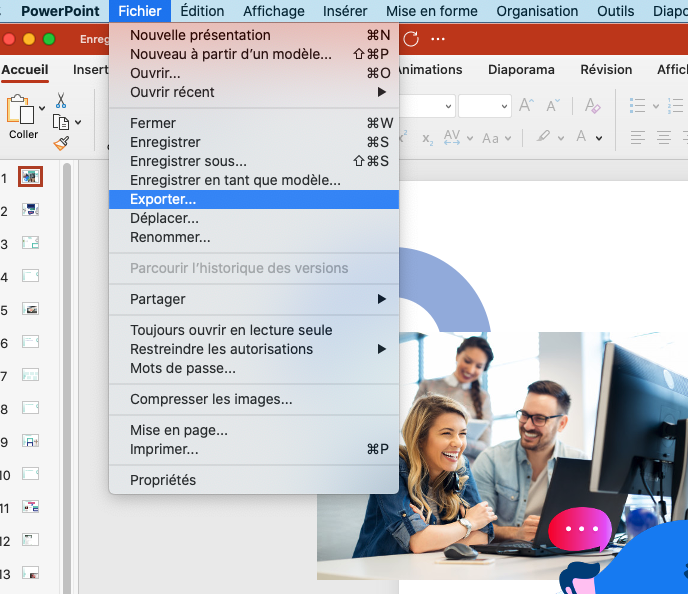
export
So just give it a name, choose the location in the left-hand column, the file format and simply export it.
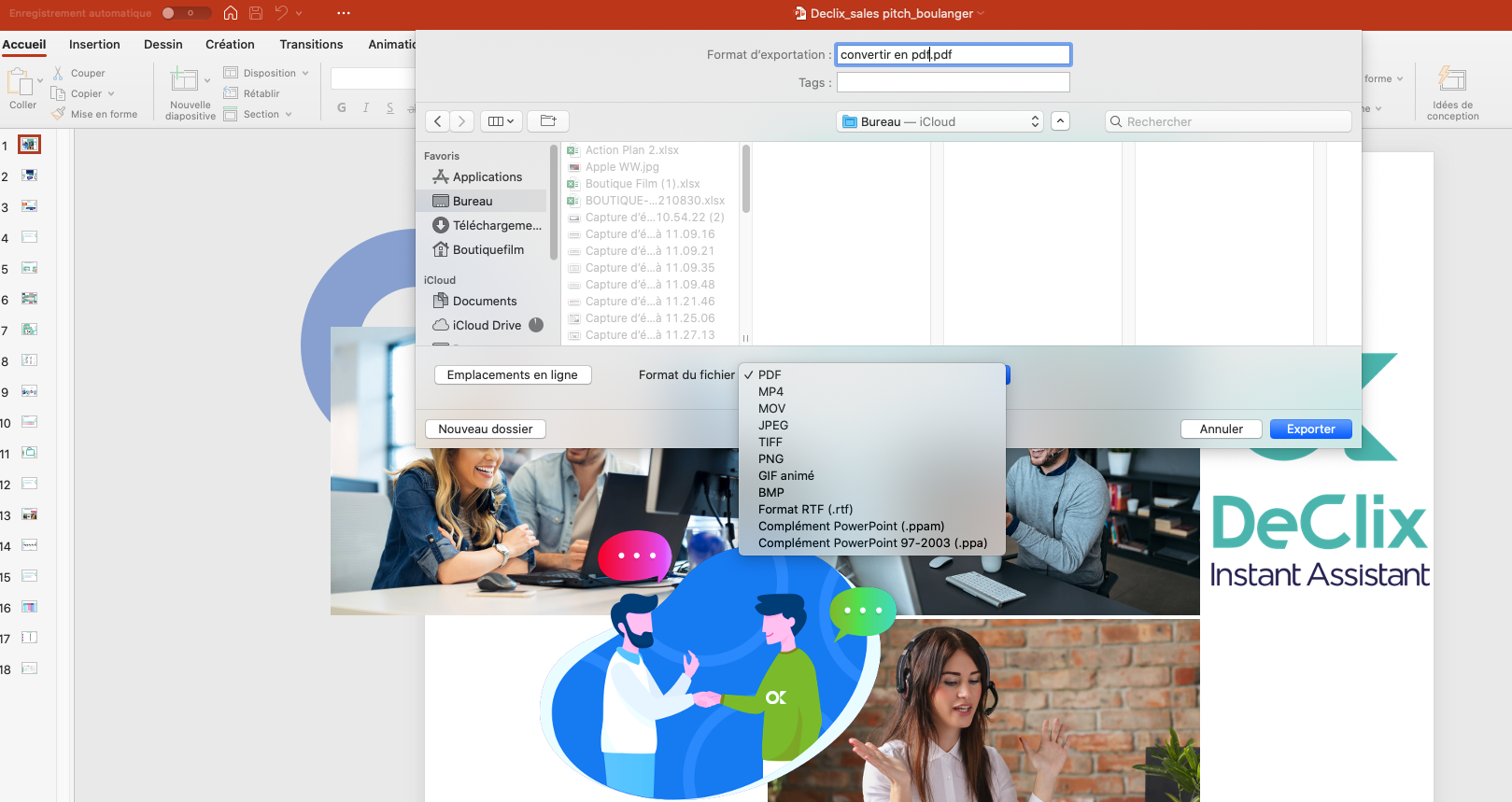
exporter en pdf
Excel into pdf
To save an Excel file as a pdf the procedure is exactly the same as with word. Just click on “Save as…”
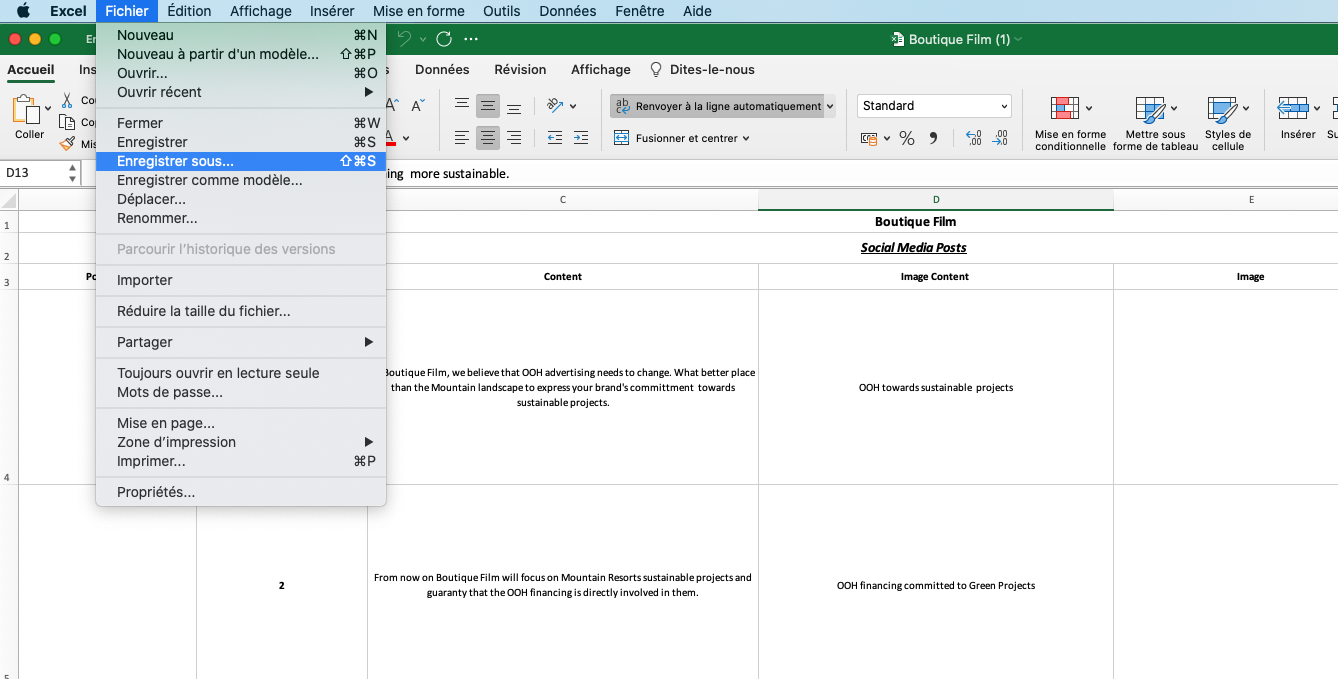
Excel save as
So you will find exactly the same procedure as for Word or Powerpoint.
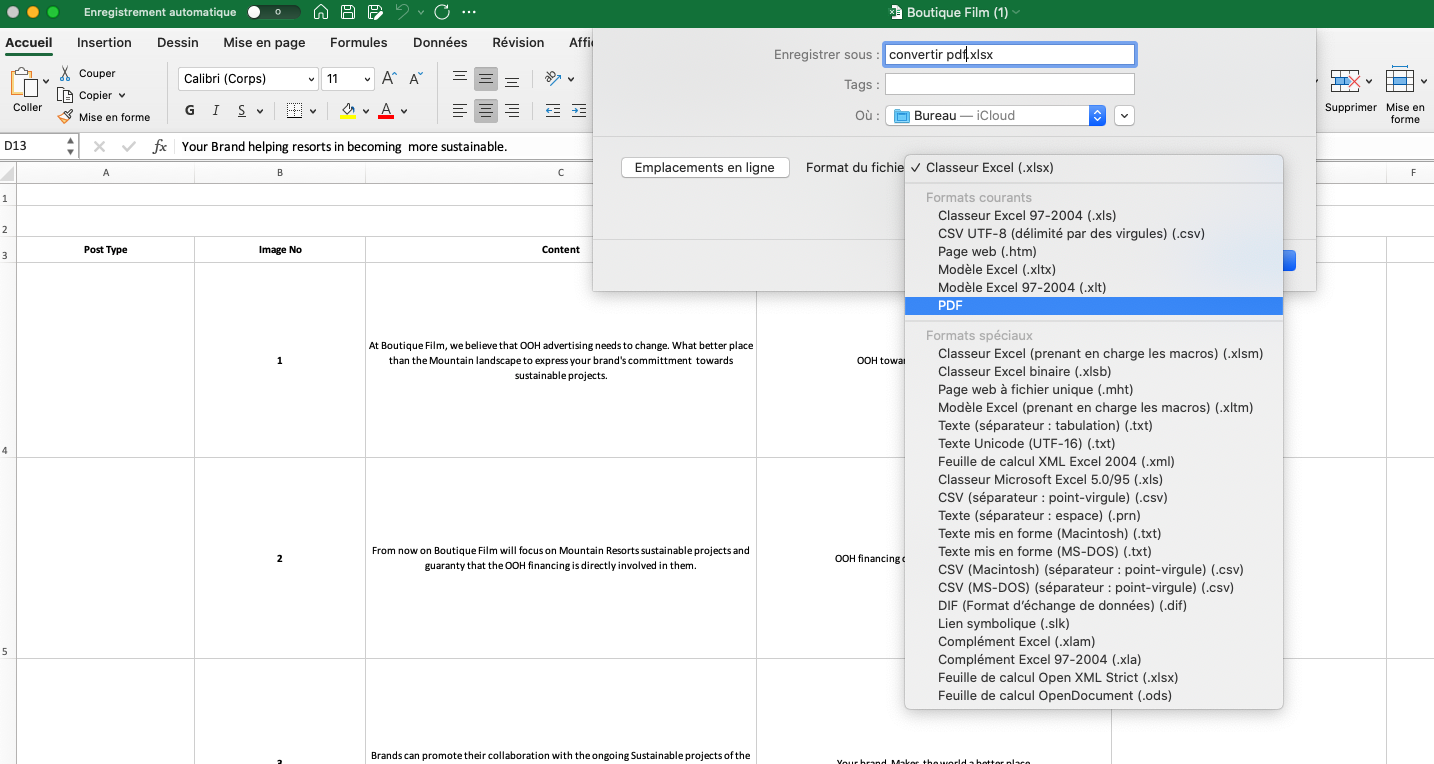
format of the file
Export as PDF
In many programs, such as Open Office Writer, you have the option to “export as pdf”.
Hence, you will know how to adapt to the software in order to either go through the “Save as…” or “Export” procedure or directly “Export to pdf”.
Conclusion
It is essential to know how to convert a document into a pdf. We hope we have been able to help you with this process and remain at your disposal for any further questions.
We are here to help you with your online life. If you want to learn how to copy and paste from your computer click on the link.
You can also check out our webinars, which will be resuming soon.
But above all, don’t hesitate to click on Declix for all your digital questions. The advice is free.