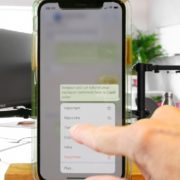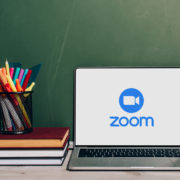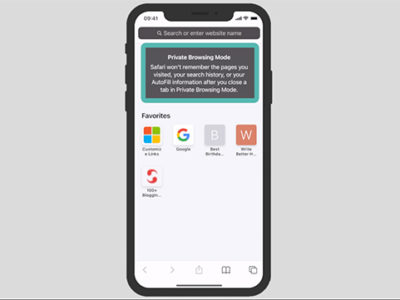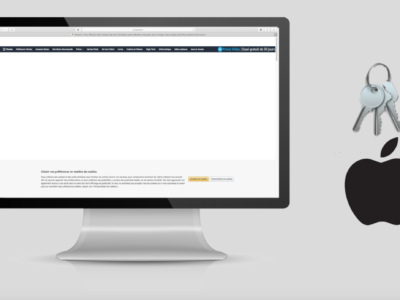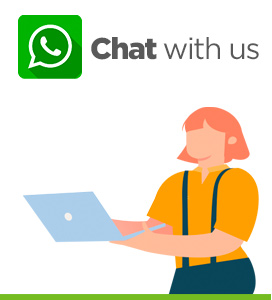In this video we will learn how to pay with apple pay.
We will learn how to set it up and and how to pay.
We will do the demo with an iPhone X but the procedure is similar whether you have a different iPhone, iPad, Apple Watch or Mac.
Table of Contents
Configuration:
- Click on the “Wallet” that you will find on the home screen of your device
- Tap on the + sign.
- Follow the instructions on the screen. Tap on Continue.
- Select the name of your bank or your card issuer.
- Scan your card behind your camera. Or manually enter the details. It will take a “photo” of your card.
- Manually you may need to add the expiry date as well as the 3 security digits which you find behind your credit or debit card.
- “Agree” on the terms and conditions.
- The card will be added to the “Wallet”. This may take a few seconds.
- The card will be validated according to the method agreed with your bank or card Issuer.
This could be either via a text message or phoning your provider etc. If it is via SMS that your bank validates your identity, you will need to activate your card with the code sent to your device. If it is sent onto the same device as the one you are configuring, then it is integrated automatically. Hence your card is added to your “Wallet”. You are now ready for apple pay.
Payments in shops and restaurants:
To pay in shops and restaurants, from now on, you can use your iPhone or apple watch. Nonetheless you need to make sure that on the payment terminal you will find the “apple pay or contactless” pictogrammes.
Payment with a device that has facial recognition
To make a payment with an iPhone X or later, so a facial recognition device you will need to:
- double click on the right hand side button. This will use the apple pay by default.
- Look at your iPhone so that it may recognise you (facial recognition).
- Keep your phone close to the payment terminal until you hear a small sound and the “done” message with a checkmark on the display.
- The payment is done.
Payment with digital recognition(iPhone SE, 7, or before)
- to use the apple pay by default, rest your finger on the Touch ID.
- Maintain the pressure on your finger.
- Bring the top of your phone close to the payment terminal, while maintaining the pressure on your finger.
- You will hear a small bell as well as a “done”message with a checkmark.
- The payment is done.
We hope that this video will help you install apple pay. Should this not be the case, do not hesitate to contact us or leave a comment bellow. We are here to help. Fixilver is a helpdesk for all.
For any questions contact Fixilver.com
We connect you with local & Trusted IT Pros for immediate Help. No downloads, no registration. Our mission is helping people with IT Problems.
For our Instant Platform open https://fixilver.com in Chrome, Firefox or Safari, Edge
To contact our Helpline please phone: + 41 22 548 17 77 / +44 207 193 58 77 For online tutorials click here
Follow us on Twitter:
Follow us on Facebook