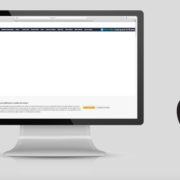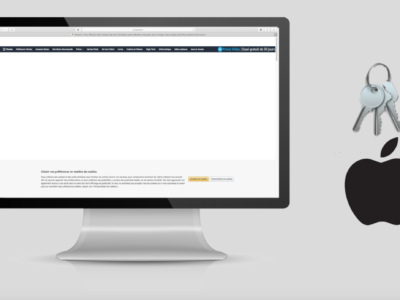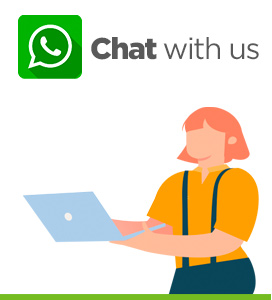In this article with video, we discover the private browsing mode in Safari.
In private mode, Safari will not remember which pages you have browsed, nor your search history. In addition, Safari will not remember your login details. Private browsing allows you to browse anonymously.
Table of Contents
How to activate private browsing?
When you navigate normally you will notice that the navigation buttons are in blue.
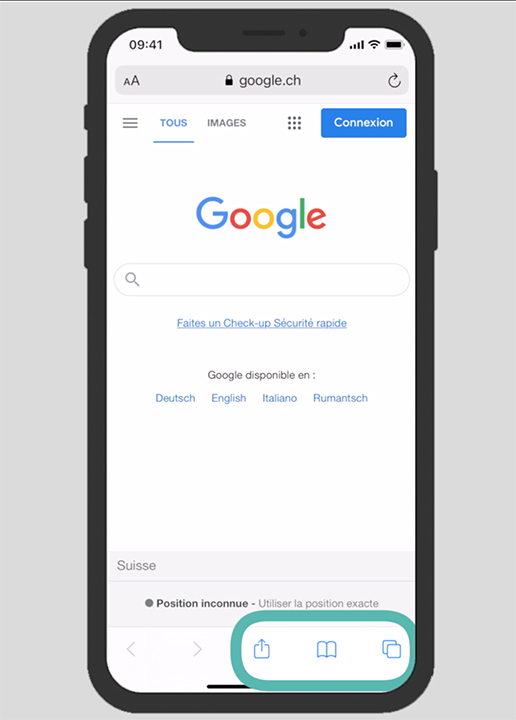
Navigation buttons
To switch to private mode, press the “tab” button.
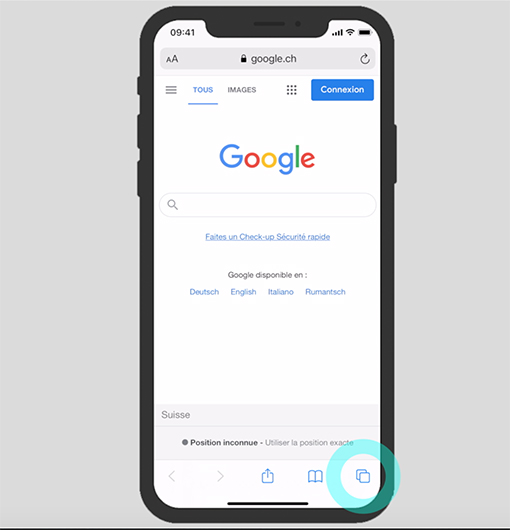
Tab button
Then, on “Private”.
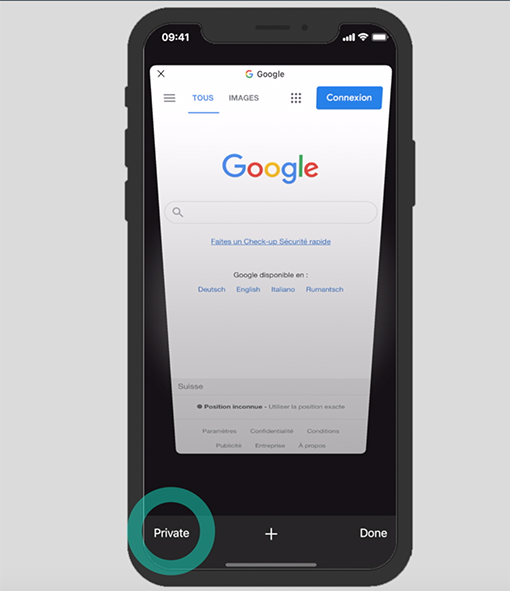
Private
A white highlight will appear when you are in private mode.
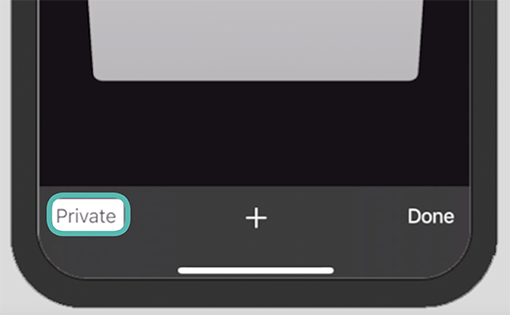
white highlight
When you open a new window (by tapping on the +),
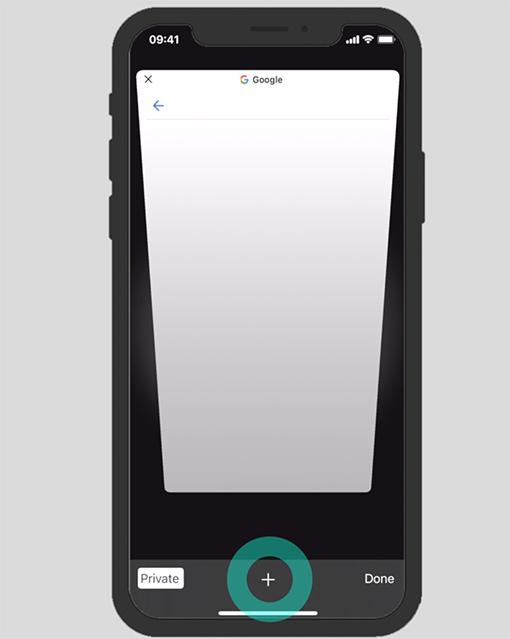
New Window
you will see a message informing you about the operation of the private browsing mode.
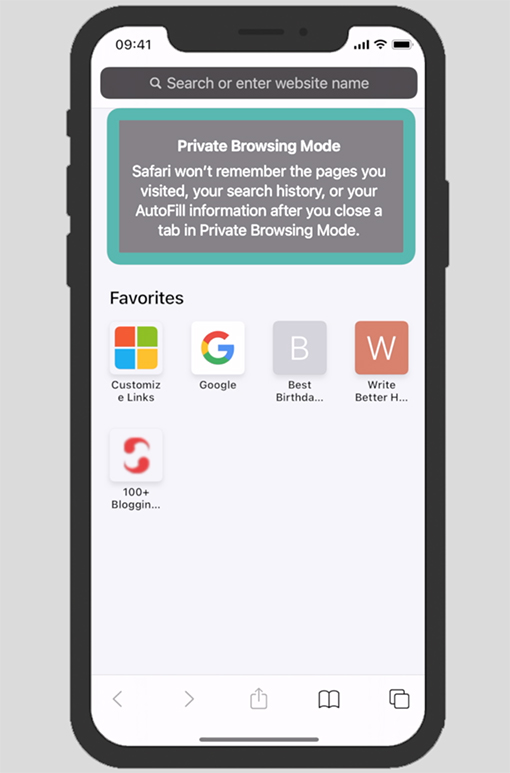
Private browsing mode mac
You can now surf the web anonymously. This means that some sites will not be able to collect information about you.
Safari will not remember the pages you have viewed.
How to get out of private mode?
To return to normal navigation, simply tap the “tab” button again.
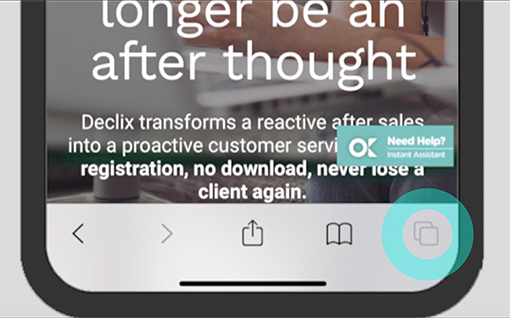
“Tab” button
Tap on “Private”
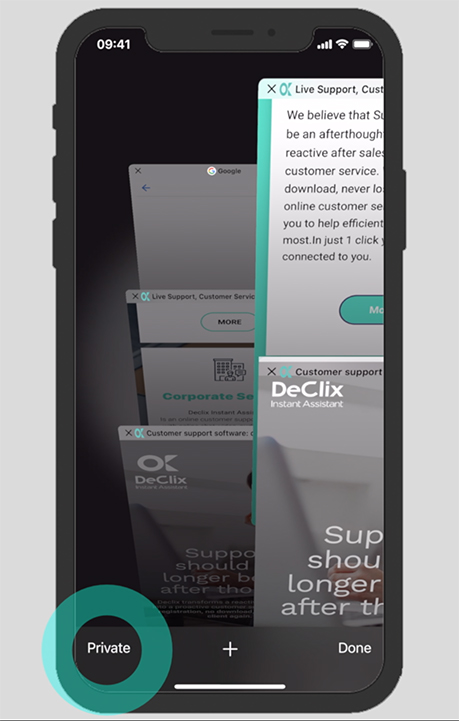
Private
Finally press “Done”.
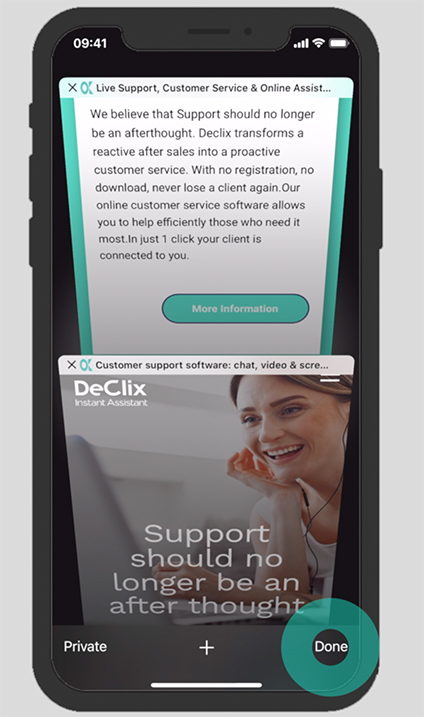
Done
You will notice that your navigation buttons have changed back to blue.
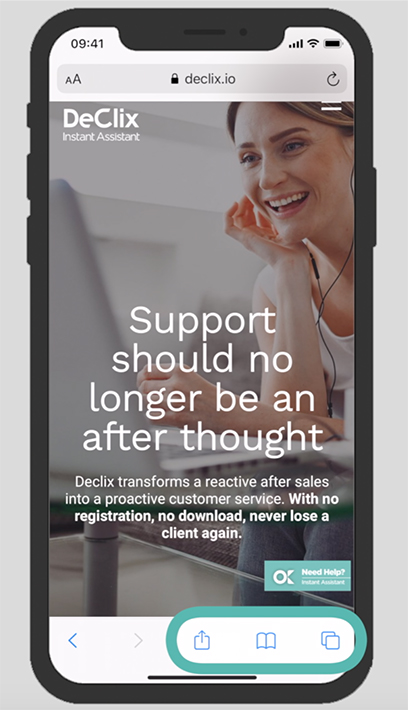
Navigation buttons in blue
So we discovered how to navigate in private mode. For more useful information, don’t hesitate to follow us and ask us any questions you may have.
Declix is here to help you with your online life.
If you want to learn how to manage your passwords, or boost your Mac click the links.
If you have any questions, please do not hesitate to contact us, advice is free: support@declix.io