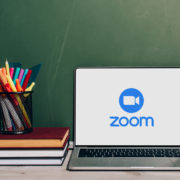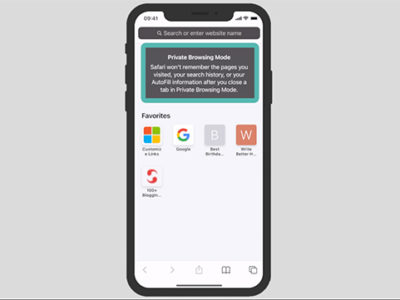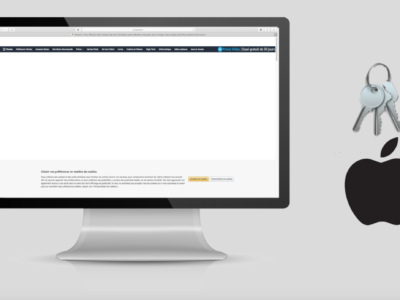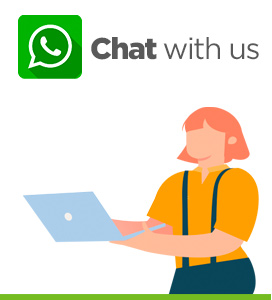Finally, you have decided to test Amazon. A part of you never wanted to try it and did not trust online shopping. However, love it or hate it, if you can’t beat it, you might as well embrace it.
Corona Virus and the impossibility of going into public places has accelerated the necessity of exploring the Amazon universe.
So how to get cracking in the Giant’s shopping world while sat in your sofa. The platform is so well designed and so easy to navigate once started you will never get to stop.
Table of Contents
Getting to the Amazon website
- Open your browser (Chrome, Edge, Firefox, Safari).
- In the search bar type in Amazon.

google search
- Click on the first one that appears in the amazon results.

google results
- Alternatively you can type directly into the search bar amazon.com.
Amazon is an American multinational company that focuses amongst others on E-Commerce. The company was founded in the 90s and started as an online market place for books. It expanded really quickly to softwares, electronics, video games, furniture, etc.
The user experience if phenomenal and the practicality of it is huge.
Creating an account
First thing to do when you connect to the amazon.com website is to create an account.
- Chose the region. Amazon has various sites that all function independently from one another. It is best you select the site that corresponds to the region you live in. It would make no sense to create an account in Italy and have your products shipped to the UK.

select region
- As you select the region, this will open a new page. And in our case, it is amazon.co.uk.. It is a separate website and the logins you will create cannot be used on amazon.com or amazon.it.

amazon.co.uk
First connexion
- At the top right you can see, “hello sign in Account & Lists” as you scroll over, a menu appears from which you can either sign in or click on “New Customer” start here.

create an account
- This will take you to a new page where you need to fill in your Name, e-mail and password.

fill in name
- Re-enter your password and click on create your amazon account.
- You will have to solve a puzzle to insure that you are a real person. Fill in the numbers you see and click on continue.

puzzle
- You will receive a one time passcode immediately to your email address. Type in the code and click on create your amazon account.

passcode sent to mail
Ready to shop
As you can see, amazon is organized in categories. You have books, Electronics, Home & Garden, etc.

amazon categories
To make our life easy for this first purchase, we will make a general search.
In the search menu we will type the name of the film we wish to buy. In our case it is “Shawshank redemption”. Then click on the search button or enter return key.

search in amazon
A variety of associated products will appear. We will learn in future videos how to filter. However for this first purchase, we will stick to the Amazon choice. Click on the selected item.

amazon choice
You will get all the information regarding your product: the cost, date of delivery, etc.

product information
If you are happy with the information simply click on “Add to Basket”.

add to basket
Immediately your product is added to the general basket. Hence you can decide to edit your basket, proceed to checkout, or scroll through the different amazon product suggestions.
We will just continue shopping.
Buying more…
In this second example we are looking to buy a radio. As you can notice there are over 2000 radios.

amazon search results
We are going to have to apply some sort of filter. That is what you find in the left hand column. You can filter the brand, the price, the provider, etc.

filters
In this case, we want a radio that will work with Spotify. In the search menu type in spotify and click on “search”.

click on search
This will notably narrow down your search. You may have previously done a product search and know exactly what you are looking for. If that is not the case, amazon offers numerous tools to find your dream product. We will explore those in a future tutorial.
As for now we will go for the amazon best seller. All you need to do is click on it.

amazon best seller
The product page is very detailed. You will get photos and videos on your product, colour options, zoom on it. Etc. Once your choice is made you can click on “Add to basket”.

add to baskets
Amazon may suggest guarantee options and additional products to discover. It is up to you whether you wish to accept them or not.

additional products
Finish & Pay
Now that you have selected the products you wish to buy, you can finally finish and pay.
On the right hand side you will see the summary of the content in your basket.

summary of basket
Click on the basket and it will take you to your shopping basket page.

shopping basket page
Check the quantity of items and that you have not selected 2-3 by mistake. If the product is not the one you wish you can always delete.

delete
If you are happy with the selected products as well as the quantity of them you can proceed to checkout.

proceed to checkout
You will need to fill in your address or alternatively find an Amazon pickup Location.

complete address
Once your address completed click on “Add address”.

add address
You can quickly review your order, check that your address is correct as well as the chosen items. On the right hand side you can check your delivery options. If all of this looks good click on continue.

verification
Payment
You will now have to select a payment method.

payment method
In our case today, we will add a credit card. Fill in the card number, name, expiry date and chose whether you wish it becomes your default payment method, then click on “Add your card”.

card details
Choose a billing address
In this page you will need to choose a billing address. If it is the same as the delivery, then simply click on “Use the Address”. If not, fill in the information bellow.

billing address
Amazon will offer you prime privileges which you may or may not accept.
Revue one last time your order and click on “buy now”.

buy now
Congratulations you have done your first Amazon order. You will be getting shortly tracking and confirmation e-mails.