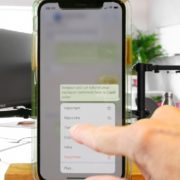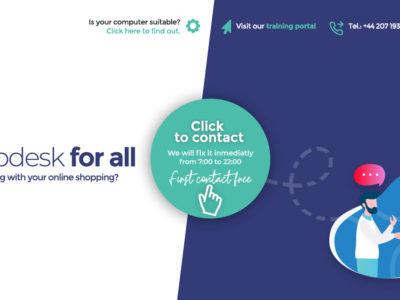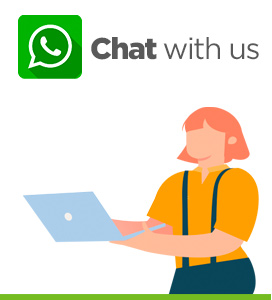In this tutorial, we will discover how to take a screenshot with your iPhone. This simple manipulation is very handy. You can use to copy newspaper articles, photos, websites front pages. Basically anything where you cannot necessarilly download the photo or content.
Table of Contents
How to take a screenshot with iPhone facial recognition (iPhone x and after)
It is a very simple manipulation which you can do simply by holding the side button on the right and the volume up button (on the left) simultaneously.
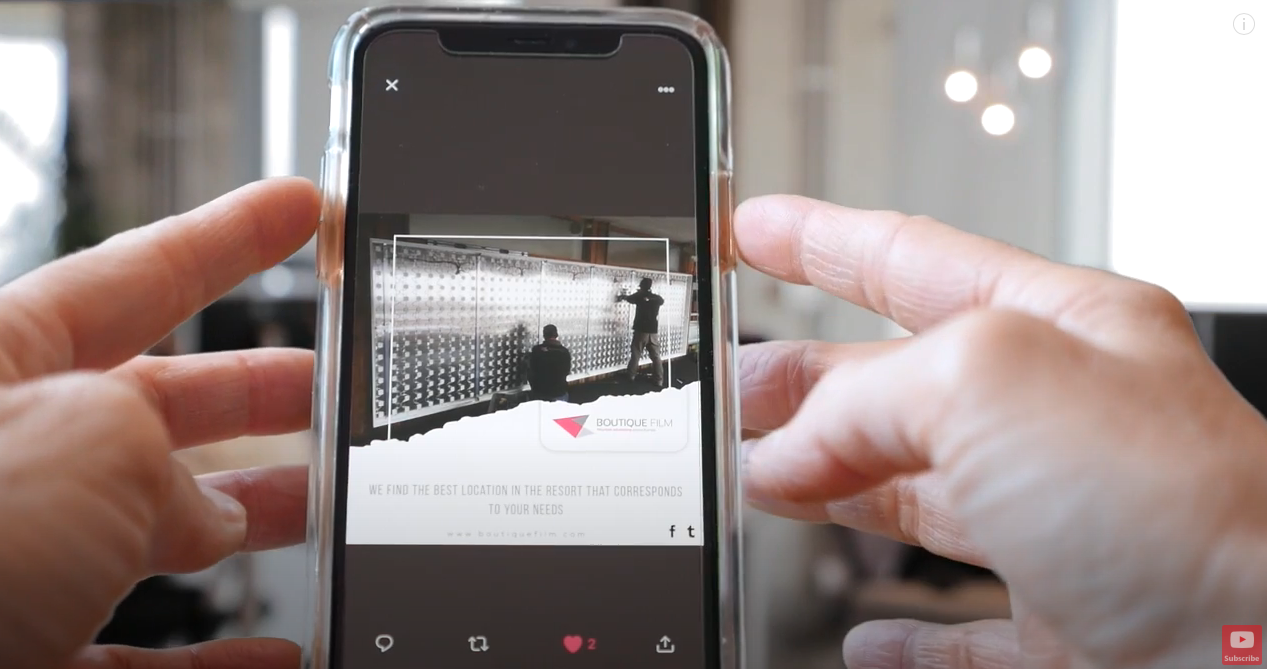
screenshot face ID
This is valid for iPhones with facial recognition: iPhones X and after. Next, you need to release the side buttons.
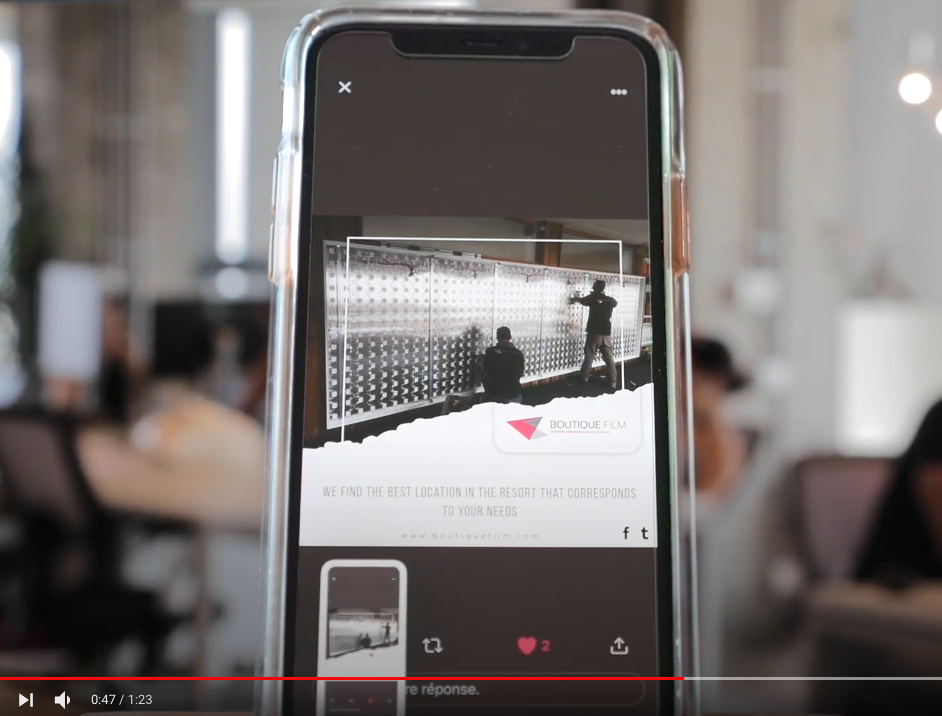
thumbnail screenshot
A small thumbnail appears briefly at the bottom left of your phone. You can either tap on the thumbnail to make it appear or swipe on it to disappear.
Screenshot iPhone with home button (iPhone with touch ID)
On an iPhone with Touch ID, you need to hold at the same time the top button and the touch button. Press and release. A thumbnail will momentarily appear in the lower-left corner of the screen.
Thumbnail
Whether your screenshot is from an iPhone with face ID or touch ID a thumbnail appears at the bottom of your screen.
If you click on the thumbnail you can decide whether you wish to edit the photo, or by clicking on the icon with a small upward arrow you can decide to send it via WhatsApp, iMessage, email, print, add to the album or save to file.
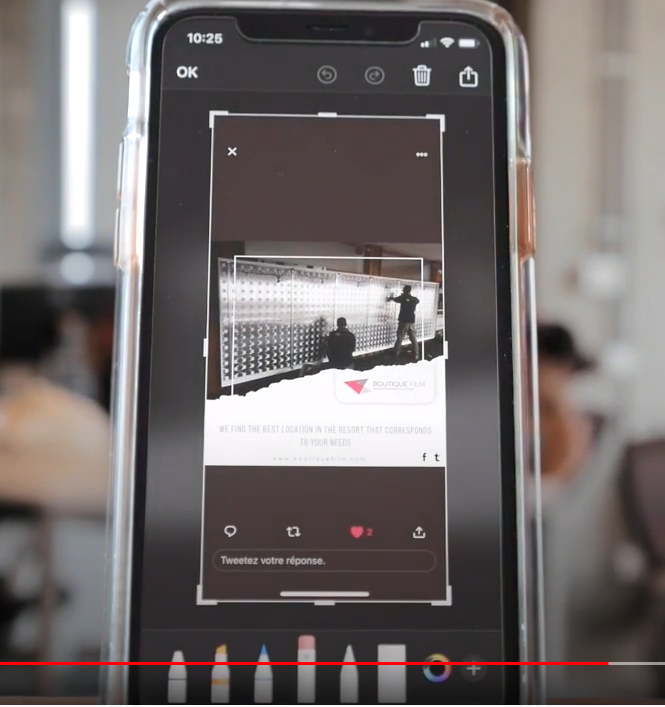
thumbnail edit
Editing the screenshot
you can easily edit the screen shot. You can crop it, add notes to it, or simply immediately send it to recipients.
Sharing
you can easily share your content by simply clicking on the sharing icon.
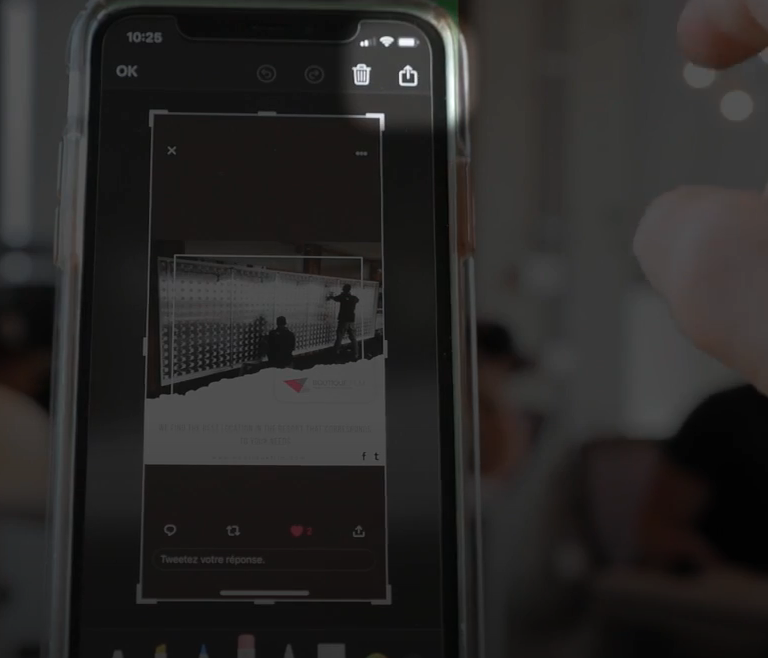
sharing icon
This allows you to share the screenshot via airdrop, message, WhatsApp, mail, to save it in your files or simply print it. If you wish to print it, do check that your printer is AirPrint compatible.
Conclusion: screenshot iPhone
It is a very practical tip that allows you to share in an instant content which you may not get to access in a different way.
If you want to learn more iPhone tips and tricks check out this video.
Do not forget to subscribe to our Youtube Channel.
***
Declix is here to help you with your online life. We would be happy to make videos on any issues you encounter online so please do not hesitate to contact us at support@declix.io with your suggestions.